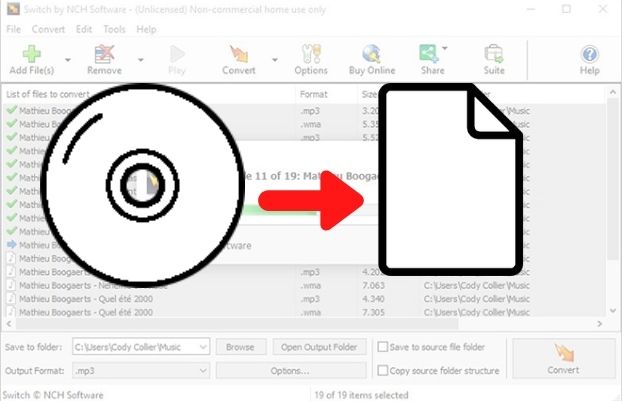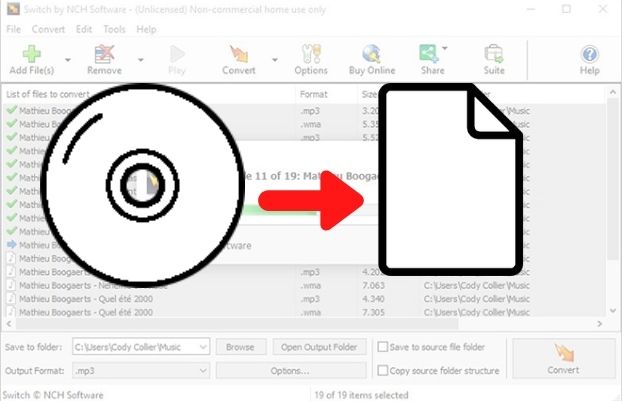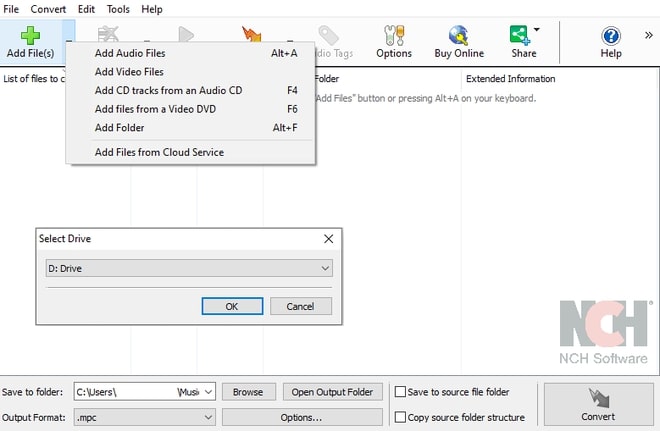How to Convert CD to MP3 with Switch Audio Converter
We live in a world where we want all our music collection and audio to be available at our fingertips anytime, anywhere. If your shelves are filled with CDs, not only do they end up taking up unnecessary space, but you are limited to only listening to your music, audio, or songs on a CD player or a device with a built-in CD player.
To make sure your audio is compatible with other media players and devices, the best solution is to convert audio CD to MP3 and have your audio files in a digital format as digital audio tracks. This article will show you how to convert CD to MP3 format using Switch Audio Converter, the best CD to MP3 converter in just a couple of steps.
CD
MP3
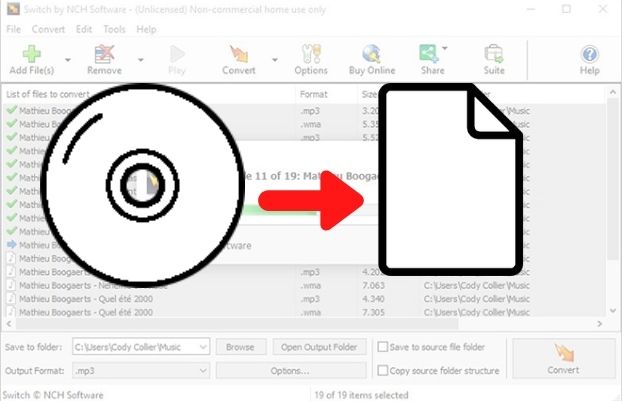
1. Download Switch Audio Converter
Download
Switch Audio Converter. Follow the installation instructions and then launch/open the program after you have finished installing it and insert the desired audio CD disc into your computer.

2. Import CD Audio Tracks into the Program
In the main toolbar, click the arrow beside the Add File(s) button and from the dropdown select the Add CD tracks from an Audio CD option to add the CD you wish to convert to digital MP3. Select the disc drive and click OK. The CD files will automatically be imported into the program.
Note: Switch cannot be used to convert DRM-protected CDs.
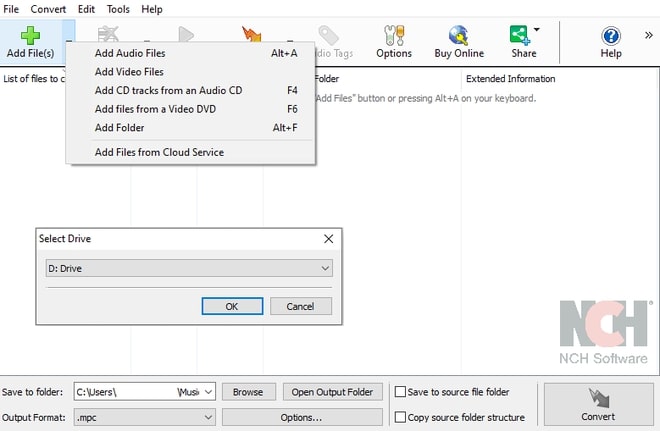
3. Choose an Output Folder
Set the output destination where you would like your converted files to go after they have been converted from CD to MP3. Click on the Save to Folder drop-down arrow to view the drop-down menu and select a folder from this list. Click on the Browse button to the right of the arrow to open the file finder window and select a folder on your computer this way.

4. Convert CD to MP3
Click on the drop-down arrow on the left-hand side of the program next to the words "Output Format" to view the list of available audio file formats. Select MP3 from the list and click on the Convert button to start converting CD to MP3.

Like what you see? |  |