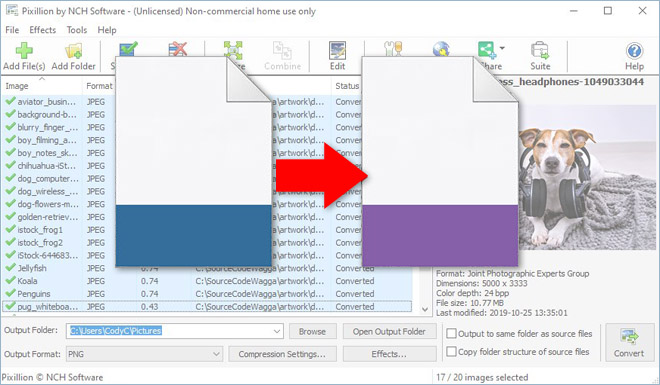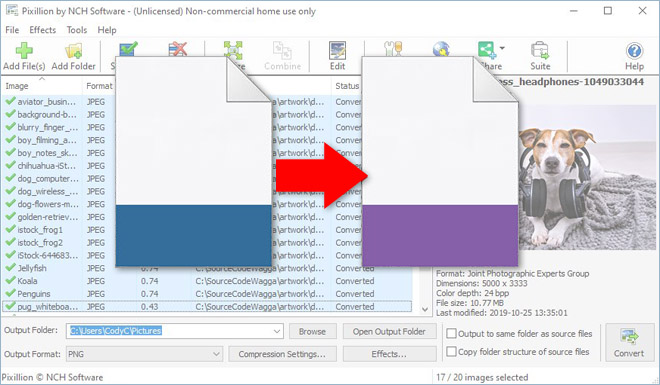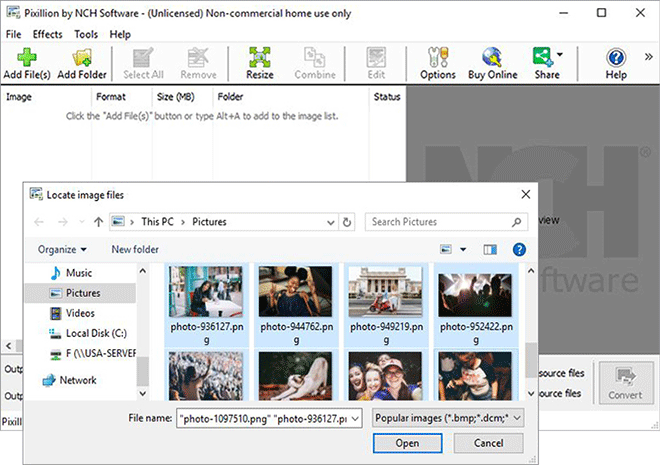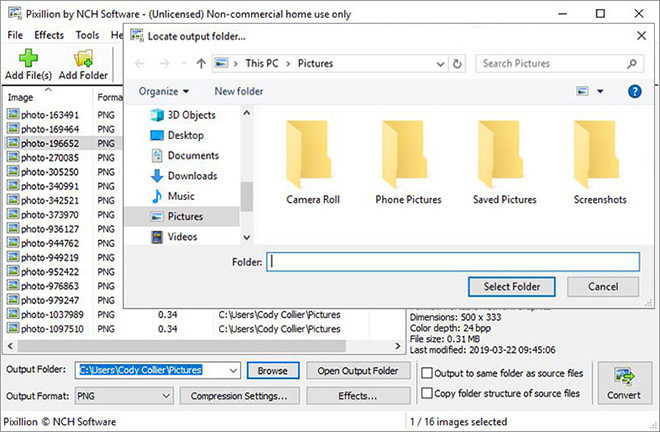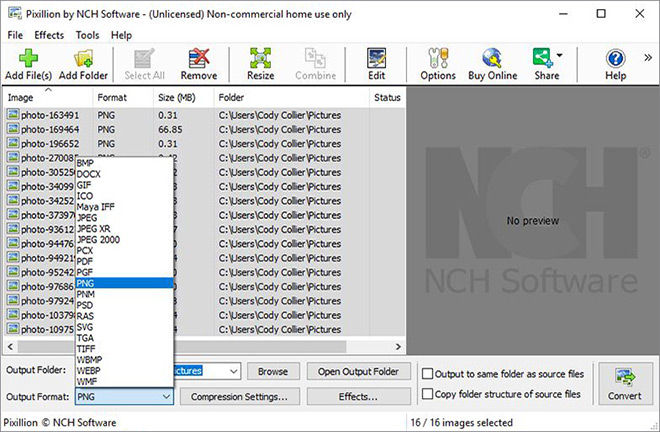How to Convert WEBP to JPG with Pixillion Image Converter Software
Quickly convert WEBP to JPG and other formats. WEBP files are not supported by all applications, and so some may wish to convert their WEBP files to JPG format or another format supported by their program or other use cases. This demonstration will teach you how to convert your WEBP files to JPG so that you can continue your project with ease.
1. Download Pixillion Image Converter Software
Download
Pixillion Image Converter Software. Follow the installation instructions and then launch/open the program on your computer after you have finished installing it.

2. Import WEBP Files into the Program
Click on the green Add File(s) button, located in the main toolbar to open the file finder window. Find and select the WEBP files on your computer and click Open to bring them into Pixillion to convert them to the JPG file format. You can also drag and drop your WEBP files directly into the program to convert them as well.
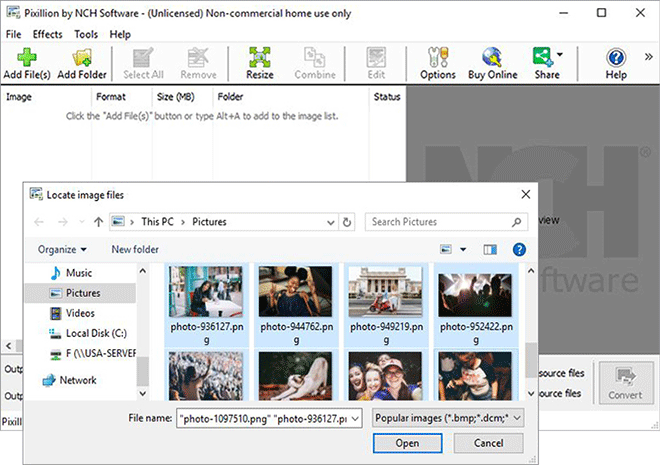
3. Choose an Output Folder
Set the output destination where you would like your converted files to go after they have been converted from WEBP to JPG format. Click on the Save to Folder or Output Folder drop-down arrow to view the drop-down menu and select a folder from this list. Click on the Browse button to the right of the arrow to open the file finder window and select a folder on your computer this way.
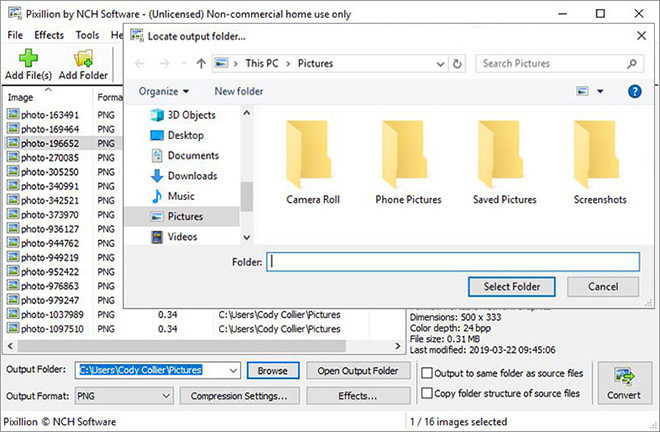
4. Set the Output Format
Click on the drop-down arrow on the left-hand side of the program next to the words "Output Format" to view the list of available image file formats. To convert your WEBP files to JPG files, simply select the option from this list that says, "JPG." All conversions performed will now be to the JPG image file format.
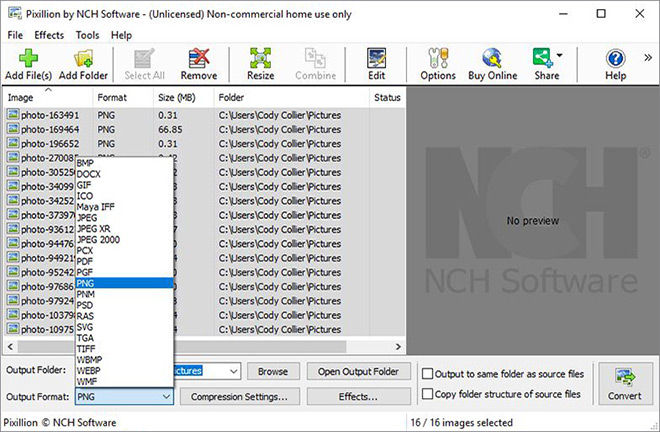
5. Convert WEBP to JPG
Click on one of the Convert buttons, located in the bottom right-hand corner of the program or in the main toolbar. This will start the conversion process. You can select only one file to convert them one at a time or you can select all of them to perform easy batch JPG conversions.

Like what you see? |  |